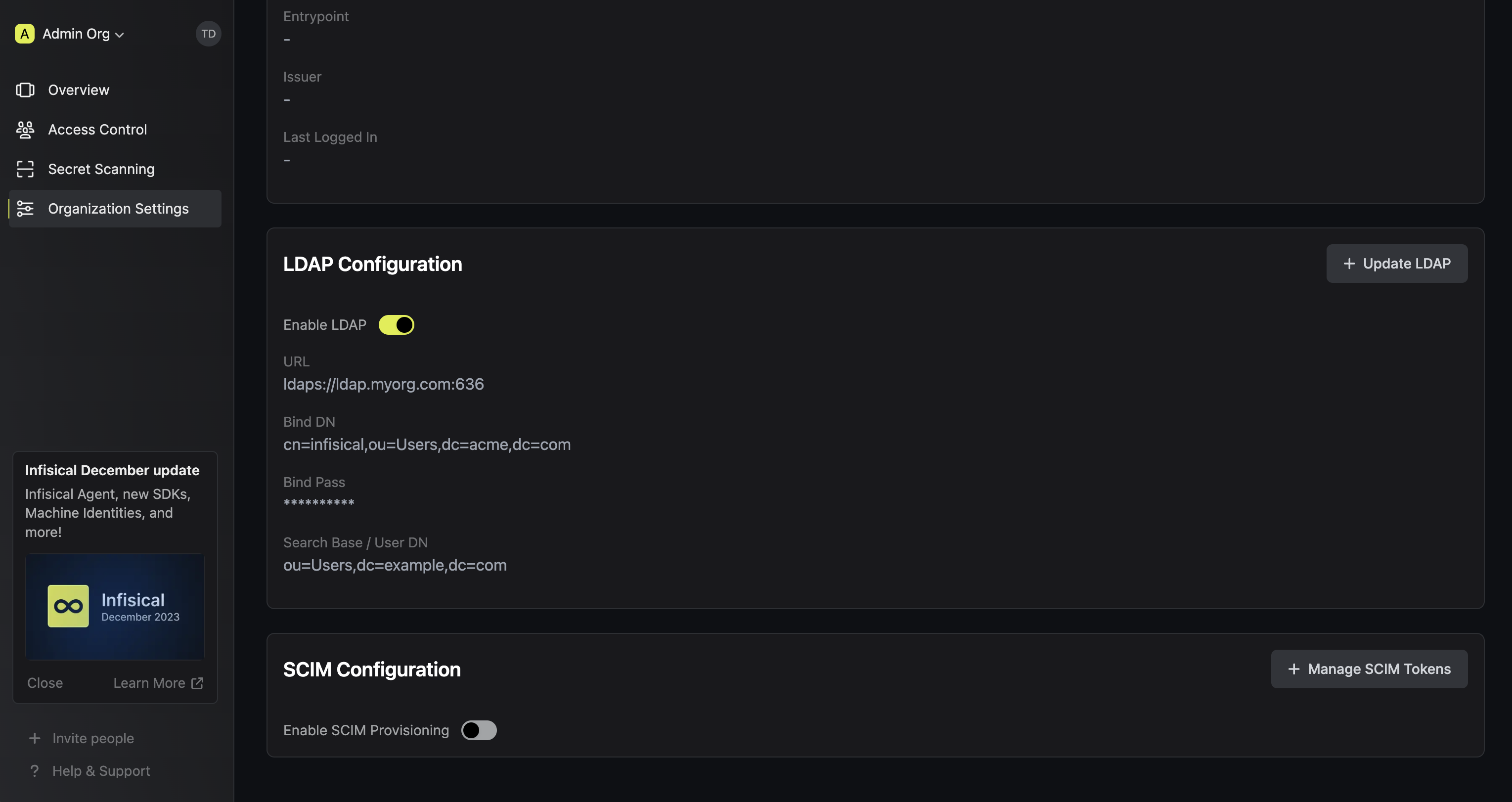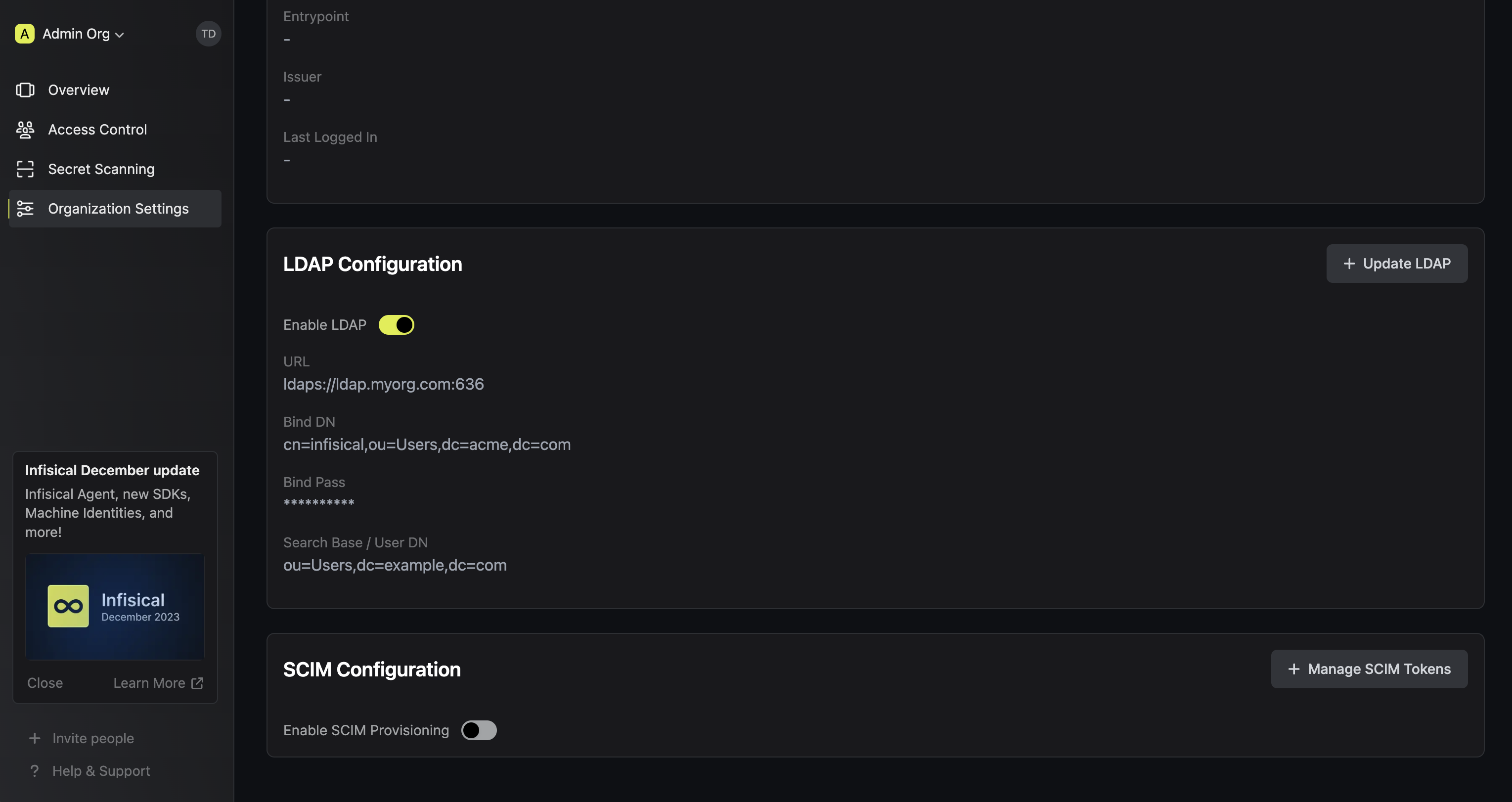LDAP is a paid feature.
If you’re using Infisical Cloud, then it is available under the Enterprise Tier. If you’re self-hosting Infisical,
then you should contact sales@infisical.com to purchase an enterprise license to use it.
1
Prepare the LDAP configuration in Infisical
In Infisical, head to your Organization Settings > Authentication > LDAP Configuration and select Set up LDAP.Next, input your LDAP server settings.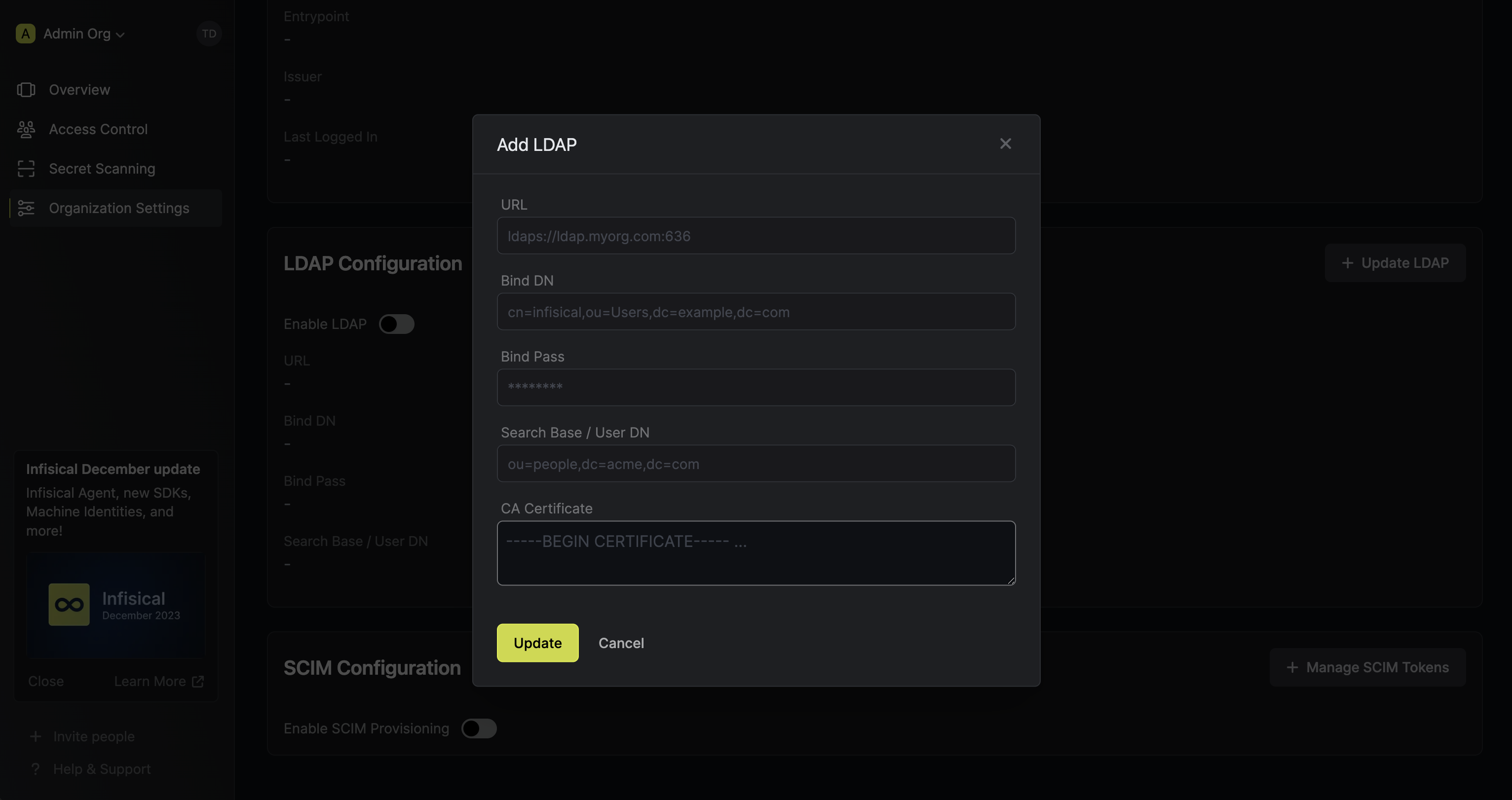 Here’s some guidance for each field:
Here’s some guidance for each field:
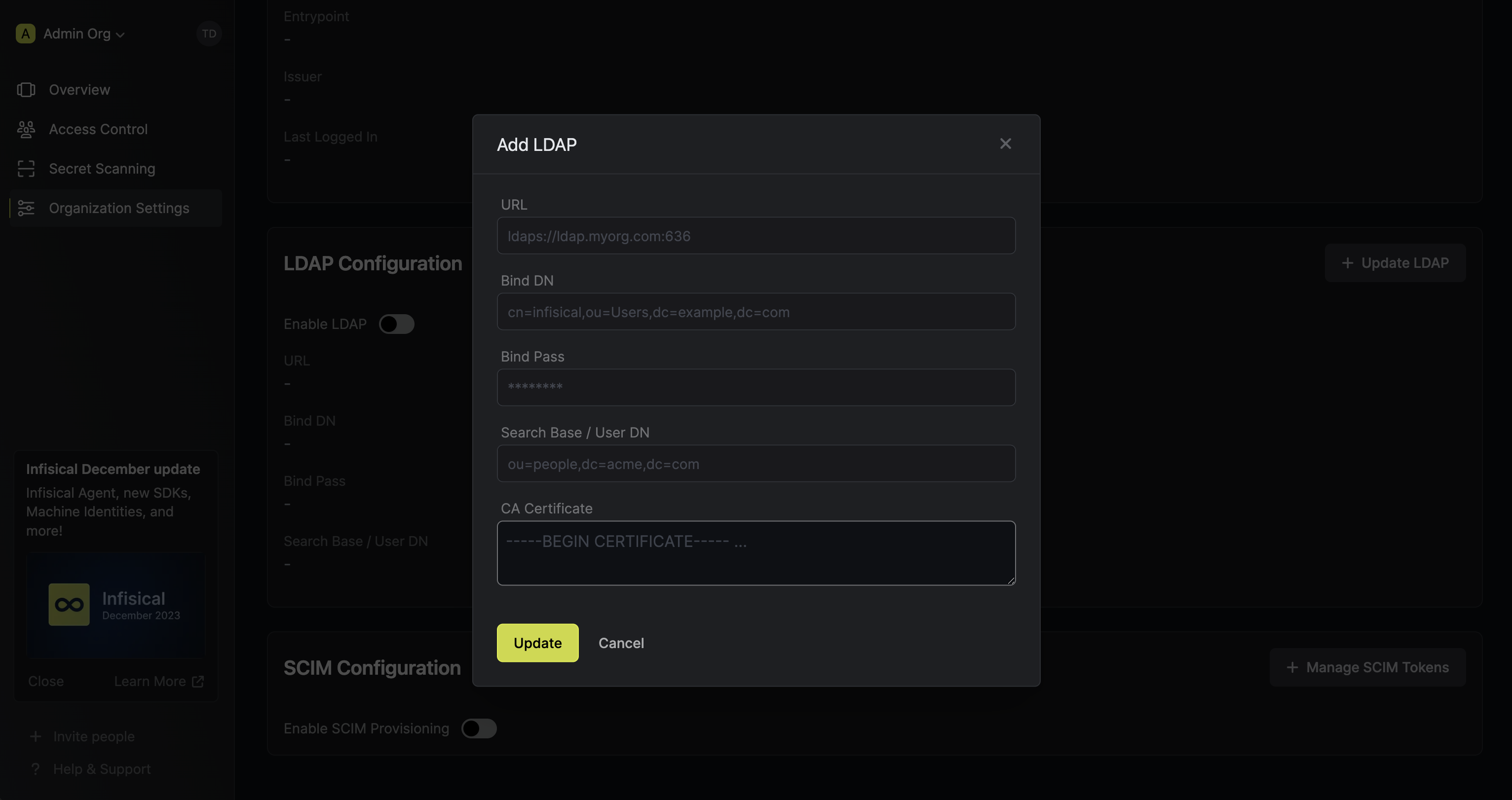 Here’s some guidance for each field:
Here’s some guidance for each field:- URL: The LDAP server to connect to such as
ldap://ldap.your-org.com,ldaps://ldap.myorg.com:636(for connection over SSL/TLS), etc. - Bind DN: The distinguished name of object to bind when performing the user search such as
cn=infisical,ou=Users,dc=acme,dc=com. - Bind Pass: The password to use along with
Bind DNwhen performing the user search. - Search Base / User DN: Base DN under which to perform user search such as
ou=Users,dc=example,dc=com - CA Certificate: The CA certificate to use when verifying the LDAP server certificate.
2
Enable LDAP in Infisical
Enabling LDAP allows members in your organization to log into Infisical via LDAP.